Windows 8 comes its own unique style that has never been seen before. The new Metro user interface is not that easy to understand and users are struggling hard to find out some basic options like shutdown, restart, logoff, sleep and hibernate. From Windows 95 to Windows 7, these options can be easily found in start menu, but not so anymore. Things have changed with Windows 8, thanks to its new UI which is optimized for tablets.
Shutdown, Restart, Log Off, Sleep and Hibernate Windows 8
In Windows 8, there are two ways to open power control options. First one is the classic hotkey combination Alt+F4 when on desktop and second method to open power options is by opening Charms box using Windows + I hotkey combination.
To shutdown, sleep or restart Windows 8, press Win + I to bring the Charms. If you don’t want to press the hotkey, then you can also hover your mouse towards bottom right corner and click on settings from the sidebar. Now click on the power button and then you can see the options to shutdown, restart and sleep (or hibernate depending on your settings).

The hibernate option will be available only if you have enabled it from the power settings.
To just lock your PC or sign out, click on the profile picture from the start screen.

You can also shut-down the PC by pressing the Alt + F4 combination from the desktop. From this screen, you can switch between different users, log off, shut down or restart.
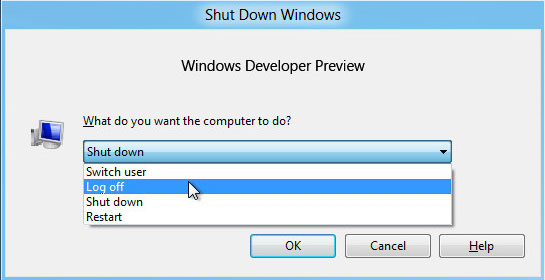
Note that this combination won’t work from the start screen. Before shutting down the computer, ensure that all your running programs/applications are closed.
Leave a Reply