What does a person do when he wants to stay updated with daily news, for example. He can browse his favorite website’s manually and then pick which news he wants to read. But this process can get cumbersome when the list of favorite site’s keep on increasing. A possible solution in this case is to automatically get Email whenever RSS feed of that website gets updated. This is also called RSS to Email.
RSS helps us to stay updated with our favorite website/blog. Whenever a new content is published, RSS feeds are updated. One way to know about the latest content and stay updated is to use RSS Reader like Google Reader. But then you’ll need to login and keep checking it at regular intervals. Some website’s already have a subscribe to Email option, such website may use Feedburner, Feedblitz or any such platform to deliver the feeds. But in case, your favorite website doesn’t have any such subscription by email, then read on.
Feedmyinbox is such a useful utility through which we can subscribe to our favorite website through Email. Whenever any new content is published on that site, updates will be emailed to your inbox every 24 hours. Thus, we can track new content and receive Email notifications when RSS Feed Updates.
How to Use Feedmyinbox as a RSS to Email Service
Step1:
Using Feedmyinbox is too simple. Head over to the website and fill out two fields:
- Website or Feed URL: Enter the website URL or feed URL. If you don’t know feed URL, then just enter the website URL and it will find a feed on the page.
- Email address: This is the email address to which you want the feed to be delivered

After filling out two fields, click on that big green “Submit” button.
Step2:
If multiple feeds are found on that same website, then you’ll be notified about that.
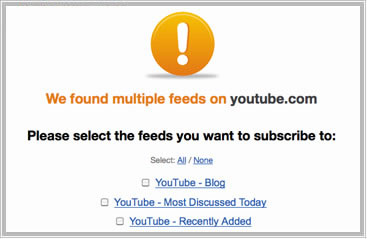
You’ll need to choose which feed do you want to subscribe to. For example, if you try to subscribe to YouTube, then you’ll be presented with a big list of options, you’ll need to select one from this list and then click on “submit”.
Step3:
Next, you’ll get a confirmation email for each website you subscribe to. Click on the activation link to confirm that you want to receive RSS Email for that website and you own that email address.

After clicking on that confirmation link in the email, you can expect your first update in about 24 hours.
By default, all email updates come as a daily digest. Whether there is 1 new entry in the feed or 5, you’ll get only one email per day with all the entries. This will make inbox look cleaner with just one new email with all entries per day, instead of different emails alerts from all websites. If there is nothing new in the feed, you won’t receive an email.
Feedmyinbox also offers various paid plans. A user can subscribe upto 5 feeds for free. But if he/she wants to subscribe to more website’s then there are various plans like – subscribe to 25 feeds for $5. Paid accounts have more features like the option of daily or real-time notifications, customize the send time, one email-per-post option or get separate emails for each post, etc.
Setup RSS alerts with this service and you won’t miss a single new content from your favorite site. After all, we all want to always stay updated and want to be the first to know about latest happenings.
Leave a Reply