When browsing the web, you may stumble upon some sites that display unwanted elements like annoying advertisements, distracting banners, big subscribe box, etc. If you’re searching for an easy way to remove such unwanted elements from the webpage, then here’s a Google Chrome extension for that purpose.
Enter Page Eraser, an extension that lets you erase elements on a web page. With this extension, you can manually pick elements that you want to remove and it remembers your action and then removes it every time you visit that page. This means that you only need to remove it once and then you won’t see that unwanted element again from that website.
How to Use Page Eraser
![]()
After installing Page Eraser, you can see the icon in the top-right of the toolbar. Click on it and then you can start selecting elements that you want to remove from web page. The extension will highlight the exact area that will be removed.
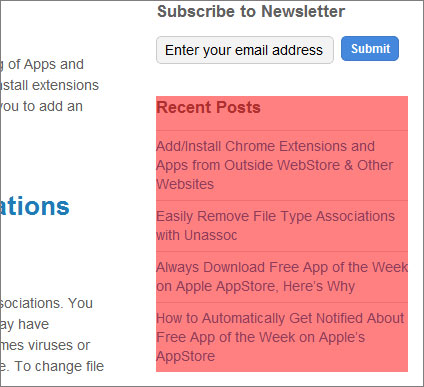
Click on that highlighted area to remove it. Now every time you visit that page, you won’t be able to see that element as it’s removed forever.
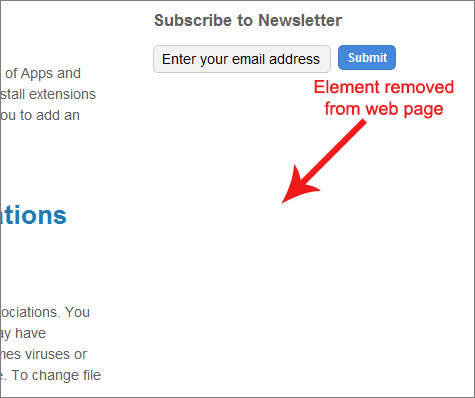
Just make sure that you’re positioning the mouse over the highlighted element, and that entire area would be wiped out from the web page.
Page Eraser Options
The options page of Page Eraser can be accessed by right-clicking on the icon of this extension and clicking on “Options”. From here you can select whether the erased elements should fade out or hide instantly, maintain page structure or reorganize the elements, enable or disable custom cursor which is used while selecting the elements and the most important option – to remove/reset any site as it is before using Page Eraser.
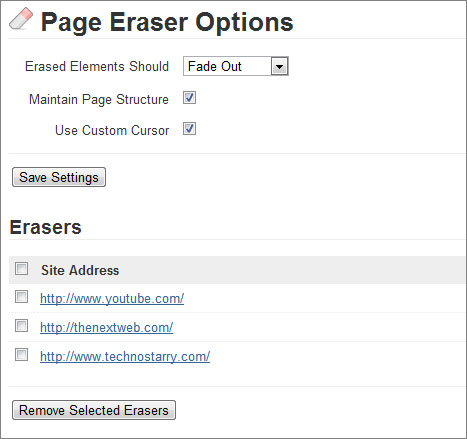
To reset the site to its original form, simply select the site and then click on “Remove selected erasers”. This option is useful if you think that you’ve removed too many elements and the site now looks broken.
This extension works great and it does the task of removing elements from page very well. You can remove just any element that comes to your mind, be it flash banners, annoying advertisements, sidebars or any other distracting content.
You need to be using Chrome version 20 as it is the minimum requirement to run this extension. You may need to update the browser before installing it. Try out Page Eraser from Chrome Web Store.
Leave a Reply