Taking regular backup of WordPress is very important. We all know the importance of backup. Some people may have suffered disasters because they don’t take backup often. For WordPress there are many plugins available to do this task, but installing plugins for each and every small task is not a good idea. So we’ll do something manually here.
In this tutorial we’ll learn how to take the backup of WordPress database through phpMyAdmin. Those who have cPanel may already know about this phpMyAdmin.
1) Open cPanel and click on phpMyAdmin
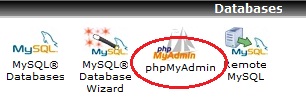
2) Now click on Export button from the top of the page
![]()
3) From the export section, select your database which contains your blogs.
4) Checkmark these settings:
- SQL
- Add DROP TABLE / VIEW / PROCEDURE / FUNCTION
- Add IF NOT EXISTS
- Add AUTO_INCREMENT value
- Enclose table and field names with backquotes
- Also checkmark “Save as file” with None as compression. If you have a Blog with many posts then you can select a compression method. But for small Blogs, its ok not to select any compression method.
Some of these settings may be checkmarked by default. Take a look at below screenshot to get the idea:
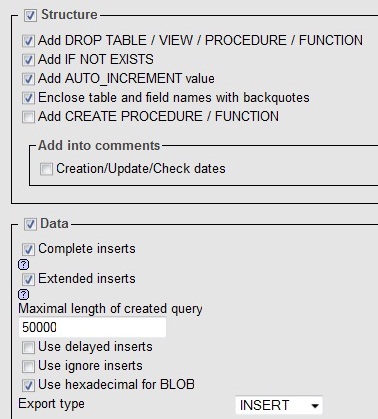
5) Finally click on “Go“. You will be prompted with a dialog box, just save this SQL file to your computer.
So this is how you can take the backup of your WordPress database the easy way. It won’t take much time and will give you peace of mind once this process is complete. Its recommended that you take backup atleast once a week.
Disasters do happen.
How to restore WordPress database?
Well, thats very easy. To take backup we selected Export. Now to restore, we’ll click on Import.
Follow the same process, open phpMyAdmin and click on Import. Simply click on Browse and select the file and click on ok. So this is the easy way to restore your WordPress database.

All the best and start doing regular backups !
Mrinmay Bhattacharjee says
Cool Guide
Though You can’t do this everyday! Make use of http://wordpress.org/extend/plugins/wp-db-backup/ which also sends Compressed Database Files via Email Everyday (if set so)