There are many web apps for Dropbox and this cloud storage service has evolved from much more than just a mere file storage service. Have you ever wanted to automatically sort and organize your Dropbox files? If you have thought about this functionality then this is now possible with the help of Sortbox.
Create Rules and Organize Files in Dropbox
You may have used email filters. Sortbox is also like filters, but specially made for Dropbox. This app creates a new folder named as “sortbox” in your Dropbox folder. Save files in this folder, create rules and this app will automatically move those files based on the rules that you have created.
Head over to the website and click on Login with Dropbox. Sign-in with your Dropbox credentials and in the next step you would get a prompt that says “The app Sortbox would like to connect with your Dropbox”. Click on “Allow” to authorize this app.
Now you will be redirected to this application’s main page. Rules can be created from here as per your requirement. There are 3 different type of rules that you can create:
- Name Contains: This will move similarly named files to an appropriate folder. For example, you can create a rule to move a file with the name “holidays” to a particular folder. This will also move the file holiday 2012 to your selected folder.
- Extension equals: Files with a matching extension will be moved to an appropriate folder. For example, you can move a file with an extension such as PNG to a particular folder.
- Name Pattern: This rule may look like complex but is very easy to use. With this rule, you can use wildcard like ? and * to move files to an appropriate folder. For example, you can sort files by entering a rule like holidays*.mp4. This will sort files with the pattern holiday 2012.mp4 but it won’t do anything to holiday.mp3 (because of different extension).

After creating the rule, hit the big blue Save & Run Rules button. That’s all you need to do to run the rules. This app checks the contents of your Sortbox folder every 15 minutes. So if your rule doesn’t runs instantly, then wait for at least 15 mins.
When the rule is applied, you can check which rule is applied in “Recent Activity” section as shown in below screenshot. This means that all the changes made are logged, so that you don’t lose track of any single file.
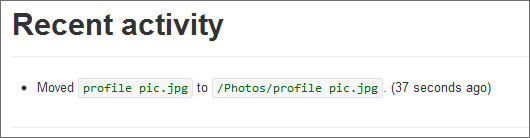
You can also delete your created rules if you don’t want to process them. To do this, hit the “Delete” button. Click on “New rule” to create new rules.
This app is of only one page but it can do wonders if you want to stay organized with your Dropbox files and folders. Just put your files in Sortbox folder, create rules and let those files automatically sort as per your created rules.
Leave a Reply