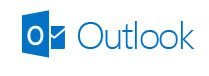 Microsoft has unveiled the company’s new webmail, Outlook.com. There are some features of this new webmail offering from Microsoft that makes it stand out, like the Metro interface that gives it a cleaner look, less advertisements unlike Hotmail that displayed big banner advt in the face, social networking integration, Skype integration (coming soon), and more. There’s one more feature of Outlook.com that’s worth noting – support for multiple email aliases. In this tutorial, you’ll learn how to create and use Outlook.com Email alias.
Microsoft has unveiled the company’s new webmail, Outlook.com. There are some features of this new webmail offering from Microsoft that makes it stand out, like the Metro interface that gives it a cleaner look, less advertisements unlike Hotmail that displayed big banner advt in the face, social networking integration, Skype integration (coming soon), and more. There’s one more feature of Outlook.com that’s worth noting – support for multiple email aliases. In this tutorial, you’ll learn how to create and use Outlook.com Email alias.
What’s Email Alias and Why Create One
Email alias can simply be said as an alternative email address, apart from your primary (or main) email address which you can use to send emails. Alias email can be used where you would prefer not to use your real email address.
This also enables you to use multiple addresses for different things. For example, you might use one address for a subscribing to a service and a different one for online shopping.
Email aliases are a great way to protect your primary email address, because the recipient won’t be able to know what’s your primary email address and no one can login to your Outlook.com alias. To login, you’ll need to use your primary email address only, which means this adds one more level of security to your email.
How to Add Email Alias
To add a new alias to your Outlook.com account, click on the gear icon from the upper right corner and then click on “More mail settings.”

Next, under “Manage your account” click on Create a Outlook alias.”
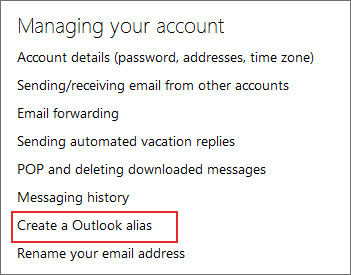
Now you’ll need to type the alias that you want to add and you can also choose from outlook.com, hotmail.com, and live.com domains. Finally, click on “Create an alias” button.

You’ll now get a screen which instructs you that setting up your new alias can take some time. You’ll get an email when it is ready to use. In this step, you can also select where do you want mail to go, when it is sent to your alias.

After some time, you’ll get an email informing you that your new alias is ready.
Using Alias in Outlook.com to Send Mail
To start sending email from your newly created alias, click on “New” button to start composing your message, then click on the small drop-down arrow next to your address (above the “To” line) and select your alias from the list.
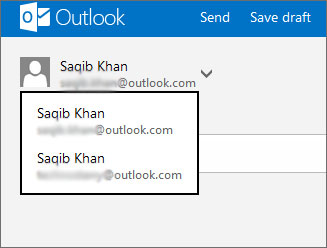
If you’ve set up separate folder for your alias, then messages sent to that alias will be delivered to that separate folder only and these messages won’t be displayed in your regular Inbox. To view these messages, you’ll need to click on the name of that particular folder.
Leave a Reply