Many users are used to see the date all the time, especially those users who are migrating from Windows to Ubuntu. If you have recently installed Ubuntu, then you may have noticed that it doesn’t show the date and day next to the clock of indicator applet.
There is also no such option to display the date when you click on “Time and Date settings”. There is an option to hide time but no such option to display date. Here is the solution to display date and day in Ubuntu.
How to Display Date in Clock Applet in Ubuntu Linux
This can be easily done by using the dconf editor. From here, you can control various options in the datetime applet.
Search for dconf editor from the Unity bar and click on it.
Navigate to com > canonical > indicator > datetime
From here, tick the checkboxes of show-date (if you want to show the date) and show-day (if you want to show the day).
That’s all you need to do. Once you do this, you can instantly see the day and date in the clock applet.
There is no need to install this dconf editor as it comes bundled with Ubuntu 12.10. This method is tested and works on Ubuntu 12.10.
Just in case if you are using an older version of Ubuntu, then you will need to install dconf-tools package from the Software Center or via a terminal command:
sudo apt-get install dconf-tools
Once dconf-tools is installed, you can follow this tutorial.
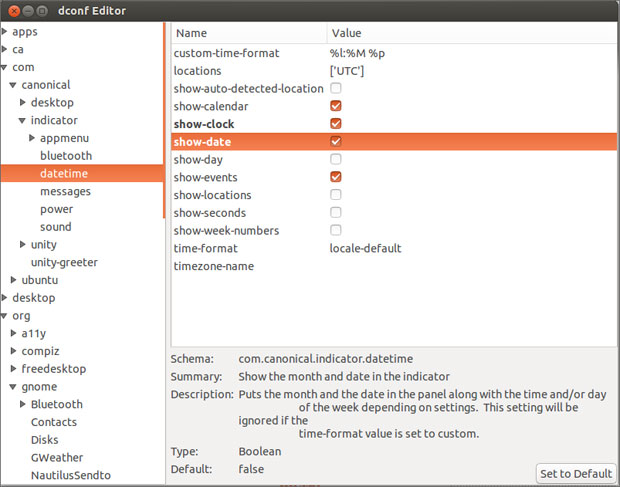
Leave a Reply