YouTube, the world’s favorite place to watch videos and spend countless hours has recently been redesigned. The new YouTube layout is definitely an improvement but those on high resolution will notice the layout is now left aligned. Fortunately, there’s a solution to center align new YouTube design.
When you are going for an outing, or at a place where you won’t be able to access internet, in such a case you may want to download and save the YouTube video to your computer, instead of playing them online. In this article, you’ll learn about the most easiest way to download videos from YouTube, with just a single click.
Adding a Download Button on YouTube
A solution to save videos is to add a simple “Download” button to YouTube. This download button will enable you to download the video in different quality/resolution. Let’s learn how to do this.
For this tutorial, we will be using a userscript named as YouTube Download Button. This userscript performs just one function – it adds a download button to all the video pages on YouTube (just like the below screenshot).
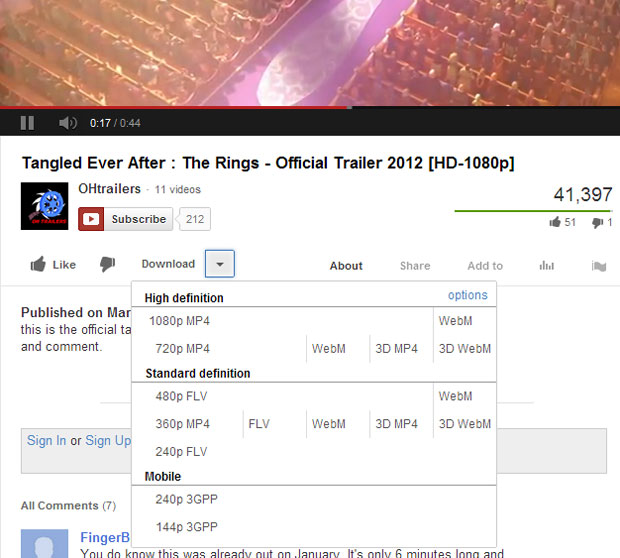
Download the YouTube Video Download userscript from here and follow the method from below for the browser that you are using.
Chrome users:
Head over to the userscript page and click on the “Install” button. The script will be downloaded to your computer. Now, click on the icon at the top right side, go to Settings > Extensions. Drag and drop the downloaded file to this extensions list. You will get a prompt to confirm the installation of the script. Click on “Add” button to install the script.
Firefox users:
For Firefox users, the process is pretty straight forward. Firstly, you’ll need to install the Greasemonkey extension. After installing this extension, simply visit the userscript site and click on the “Install” button.
Once installed, you can see the “Download” button on every video page on YouTube. All you need to do is to simply click on this button and then on the video quality and format. For example, if you are downloading this video to play in your iPod, iPhone, Android or any other device, then you can download the video in MP4 format so that you don’t need to convert it to any format, manually. MP4 format will most likely play in all mobile devices.
Leave a Reply