One of the plus point of Internet Explorer is that a preview of various open tabs is shown in the Windows 7 taskbar when mouse is hovered at that IE icon. The same type of functionality was not available in Google Chrome (it is only available in Chrome dev version), but now with this small trick, you can see a preview of Chrome tabs in the taskbar. This is really a nifty trick and there’s no need to install any addon or anything extra. But you must be using the latest version of Google Chrome.
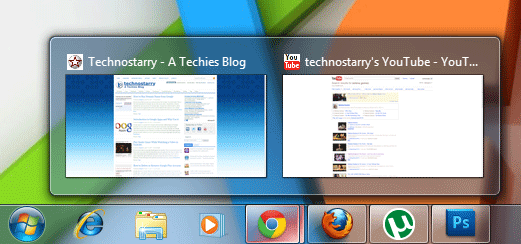
Wouldn’t it be great to see a preview of each open Chrome tab in Windows 7 taskbar by just a mouse hover. Here’s how you can achieve this (and no, this is not a ninja stuff)
Right click on the shortcut of Google Chrome on the desktop and select Properties. OR if the shortcut is not in desktop but its on Start menu, then also just right click it and select Properties.
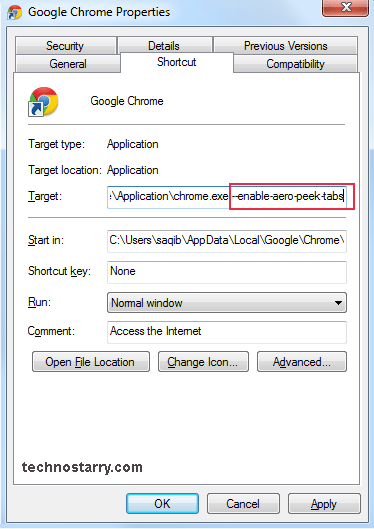
At the end of the Target path, leave a space and add this (you can also just copy and paste this code)
--enable-aero-peek-tabs
Remember, not to delete the whole path, but just add this code at the end of that path. And don’t forget to add a space between the location and the code. So the final code will look something like this:
C:\Users\saqib\AppData\Local\Google\Chrome\Application\chrome.exe --enable-aero-peek-tabs
That’s it, now just click on OK. Your settings would be saved and now you can see a preview of all tabs. Go ahead and open some more tabs in Chrome and see that small thumbnail preview in taskbar of Windows 7. To again revert back to default settings, just remove the above added code. And voila, your job is done.
Thomas says
Hi Saqib
Great and easy little trick. I love those small tweaks. I have already implemented it and it works perfect.