Gmail has become a feature rich email and communication web app. The super clean and neat interface is what attracts many users. Apart from the looks, Gmail has many features and functionalities that other other email service providers don’t provide. One of the known functionality in Gmail is that it has Chat integrated to its interface. A user can chat with his/her friends from the web interface itself without the need to install any third part application/addon. However if a user wishes to, then they can install Google Talk which is a messaging client for Google Mail users. In this short tutorial, you’ll learn how to open chat history in Gmail.
Access Past Chats/Chat History in Google Mail (Gmail)
If you’re using Gmail to chat with your friends then it may happen that you want to access past chats that you have had with friends. May be you want to read an important point in your chat which your client told you just yesterday. Fortunately, Google allows you to store the text of your Gmail, iGoogle and download client chats in your Gmail account so that you can easily search and access those chats later. If you want then you can also reply to that chat just as a regular Gmail message.
Login to your Gmail account and click on More label. This will expand the list.
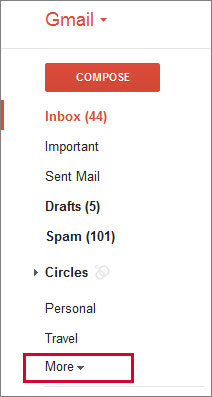
To access your chat history in Gmail, click on the Chats label from the left sidebar. Now you’ll be able to see a list of all the conversations that you’ve ever done. Click on a particular chat to view the conversation (Refer below image).

You can also forward, label, star, and trash chats just like Gmail messages. When you search for a term in Gmail, chat conversations will also show up along with matching email messages. Chats are labelled as “chats” and are marked with the chat icon to easily distinguish them from the messages (emails).
By default, chat history is enabled for all Gmail users.

If you want to enable or disable this setting then you can do this by clicking on gear icon from top right side > settings > click on “chat” tab > My chat history.
From here you can select save chat history to save the history which is the default selection and if you want to disable chat history then click on Never save chat history. Don’t forget to click on “Save Changes” button from the bottom of the screen.
Opening chat history in Gmail is very easy as you just need to click on the chat label. Now you know how to open past chat history in Gmail.
Leave a Reply